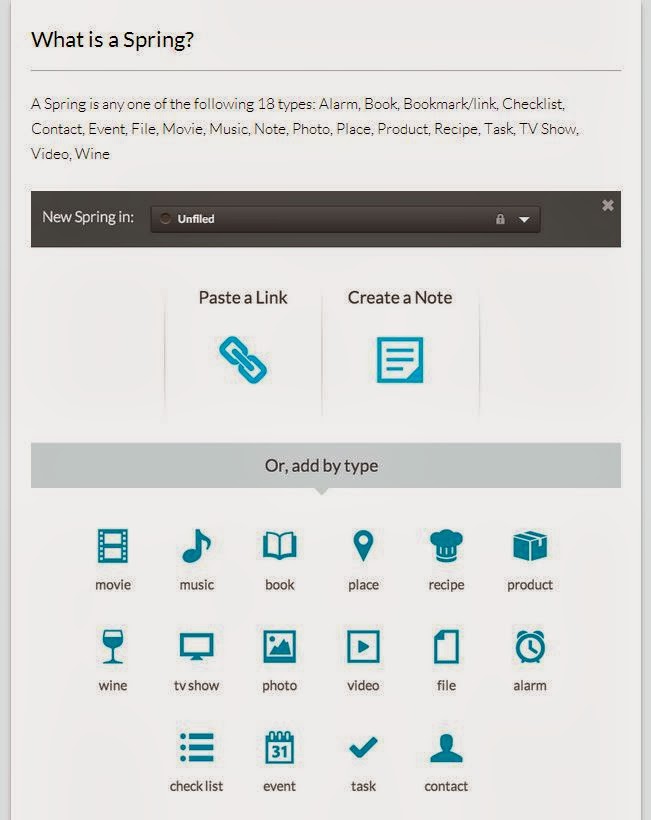Not knowing exactly what I'd create an infographic for or why, I searched for some examples of library related infographics and found a few that I could use as inspiration in my library. Here they are and why I liked these:
This one grabbed my attention-- I liked the colors and graphics. The old style "librarian" glasses with what librarians do today make the information interesting. It's kind of comic style so I think this would grab the attention of students especially.
source: http://yourteacherlibrarian.wikispaces.com/file/view/librarians.jpg
This was another good example to explain what librarians do-- how we help our patrons/users. I liked the use of the road thinking of it as how to use libraries going down the pathway of life.
source: http://media-cache-ec0.pinimg.com/236x/8e/71/2b/8e712b58c343440de6b3aea25b52e93a.jpg
This infographic is a cool use showing book stats. Sometimes just giving a number without anything to compare it to doesn't do the trick. People understand the Grand Canyon is deep so for the stack of books to be double that, well that's a lot of books!
source: http://m1.behance.net/rendition/modules/41964527/disp/ae1b603261c61acc360272f05e9da307.gif
Here's a good example to explain to younger patrons/users how we found library books before the computer age. It has an old-school feel to it so I think it's appropriate for the content. For older users, who grew up using library card catalogs, I think I'd add to it (or create a similar one on) how to conceptualize that same information in online (OPAC) format.
source: https://blogger.googleusercontent.com/img/b/R29vZ2xl/AVvXsEjqnpYq7CY_DokeLslwq84qw5a7TduMkcHS34ruDJPJ6tNTdtJ6A75ErKjPocW4PvnwcJG6PWO1K2xgNYk2nMK4b5zUgj6gC6odKPUgrRvfVqsXbuDG9uX26w4r8fbzTP02ZJgHhqF7hm-A/s1600/peabody+visual+aids+1.jpg
This is a simple infographic that shows the stats and circulation story over a few years. Much easier to look at quickly and see changes (either up or down) in the various library items.
source: http://andymorton.org/wp-content/uploads/2010/03/bml-stats-graphic.jpg
This is a nice example of how to research in an easy to follow format-- although I'd make changes to it by adding our library resources such as our OPAC and databases. I could see where younger kids might like this one since it's kind of board game-like in format.
source: http://langwitches.org/blog/wp-content/uploads/2008/12/kvl-300x212.png
We're just now in the process of surveying our library users so I can see using this format (or similar) for sharing our survey results after they're compiled.
source: https://blogger.googleusercontent.com/img/b/R29vZ2xl/AVvXsEjMU-SBT6msKRULurKD17Of3rIEfbabd2AlSg2WvkNhjJ6a99Rqe5MGCPrlbZD8UzPPH-r18S5O47M45M4aj99Hp9DfrYmNCk0lhX-OEjXdD3yhM4lSVQAZI_fT16LzbYXfq0WrcALn7sw/s1600/2012+Liberary+Survey+Results.jpg
In creating our own infographics, I think I'd be most apt to check out & try i Visual Info Touch Lite using our iPad. If not mobile, then I might try Piktochart free via PC-- free version since I don't foresee me having numerous ideas or time for creating infographics.